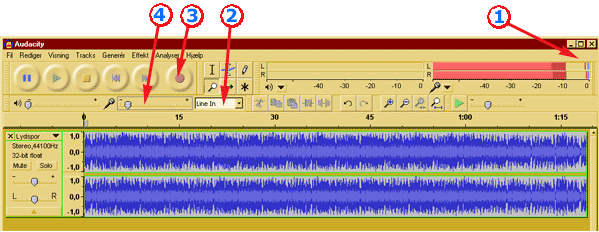Audio recordings
KiSS has directory's and menus that treads audio, pictures and movies alike. Tou can use it as you would an MP3 player or media center. The sound quality of the device is very good and the size of my CD/LP collection is voluminous. So its nice to be able to put it all in the box and store the originals in the attic.
When it comes to audio, the choices are simple .OGG is currently the best choice for pop and rock music. (Better than .MP3)
...
Recording (ripping) from CD's
Use BonkEnc from http://www.bonkenc.org
Please help write a guide here
Recording from LP, tape or other analog audio device
The free program Audacity that can be found at :http://audacity.sourceforge.net/ is superb for recording LP's It has noise reduction filters and a lot of editing facilities and filters. When you are finished editing, you can save the tunes as separate .OGG files. Put them in meaningful folders and copy the lot to the KiSS device.
Cabling
When recording from a LP you have to connect the “line-in” on the PC sound cars, to a tape out on your stereo. You can't connect the phone directly to the computer (unless you have a special device for it) The reson is that records use a analogue compression format standard called RIAA. All stereos with a phone input has a build in RIAA amplifier. The output of that can be taped from the “tape out” Keep the cables short. It is rather noise sensitive as long at its an analogue signal at high impedance. The greatest loss is usually do to the electrical noise around the computer and the sound card.
Recording
First you have to make a test recording.
- You might want to pull the VU meters longer, to get a better reading (1)
- Select “line in” as source (2) and make sure line -in is not turned off in wondows
- Put on a record and find the loudest place on it.
- Press the record button (3)
- Watch the VU (mic) meters (1) and adjust the input level (4) to never exceed -3 db . And stop the recording.
Now you are ready to record for real. Make sure the record is as clean as possible. You don't have to pause the recording, when you turn the record. You have to edit it anyway. When the recording is over, save the project and keep that while you are working on it.. If you make an error its nice to be able to go back to the original recording.
Click removal
Clicks comes from scratched in the surface of the record.
- Press [Ctrl]+A to select all
- In the menu, go to “effect” -> “Click removal”
- Press “remove clicks” button and let it work...
- Now listen to it – especially in pauses.
Did it work well? If there is a lot of fine scratches, try with a lower threshold setting. If its a bad record with deep scratches, you might get a better result with a higher spike width. If you want to try again with another setting; press [Ctrl]+Z to undo the previous action (click removal) and repeat the above.
Noise reduction
You can remove some of the background noise from the recording. Sometimes louder noise will be interpreted as music and adapted to it. That sounds awful – like a bad GMS phone connection. But in general, with pop/rock music, its a nice function.
The process goes in two steps. First you have to train the filter, then apply it.
- Go to a place between two tunes and mark a few seconds of supposedly silence
- In the menu, go to “effect” -> “Noise removal”
- Click the “find noise profile” button. This will make it analyze the noise patterns; humming etc.
- Press [Ctrl]+A to mark the entire recording
- Go to “effect” -> “Noise removal” again
- This time press the “OK” button and let i work
Listen to result, undo with [Ctrl]+Z and fiddle with the lever to get a result you can live with. The default settings are usually a good start.
Cutting/Labeling
- Set the zoom to a proper level, using the looking-glass button/cursor
- In the menu [tracks] -> [add new] choose [label track]
- Press the [mark tool] button (above the zoom button)
- Select a few seconds of the end of a track and play it, so you know exactly where you want to cut it. Then mark the end.
- Hold [Shift] down and mark a second before the beginning. Listen to it and find exactly where you want to cut. hold [shift] and mark the beginning. Now the hole track should be selected.
- Press [Ctrl]+B to label the selection. End with [enter]
- Continue to the next track and so forth.
Saving
When all editing and labelling is done, you are ready to save your recording.
- Go to the menu [file] -> [Export multiple]
- Choose export format “ogg Vorbis”
- Choose where to save it
- Make sure the “labels” button are selected.
- Press [Export]
Now you can transfer the files to the “/audio” directory of the player, with FTP, or copy it to you streaming server.
--Simon Rigét 22:45, 30 March 2007 (CEST)
Naming convention
Choosing a naming convention for the files are very important, when your music library grows. You have to take in to account that the player don't have a native play lists format. So you will have to arrange them as you want to play them. (KiSS Support .PLS files)
There are two common practises:
Directory or folder method:
There you make a tree of folders like this: /audio/<genre>/<artist>/<album>/[no – ]<tune title>.ogg
If you want to play them in the original order, you have to prefix the tune with the track number, eg. "03 – Love is all you need.ogg" Use 2 digits. (Otherwise 10 comes before 2 etc.) The ordering can be very important, expesially with older rock and classical albums, where the artist intend you to hear the tunes in a certain order. This method is well suided for a streaming server with playlist support.
Example: /audio/Rock/Queen/75 A night at the opera/11 Bohemian rhapsody.ogg
Long name method:
There you put all the information in the file name like this: /audio/<genre or play list>/<Play order> - <artist> - <tune title>.ogg
Exaple: /audio/Classical Rock/207 – Queen - Bohemian rhapsody.ogg
You have to make naming and folders with FTP.
--Simon Rigét 22:45, 30 March 2007 (CEST)